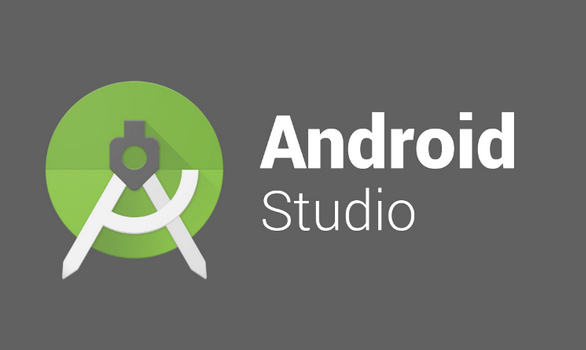Android Studio is the official Integrated Development Environment (IDE) for Android app development. Using the robust code editor and developer tools from IntelliJ IDEA. Every Android Studio project consists of modules, including source code files and resource files. Here are the different types of modules:
- Android app modules
- Library modules
- Google App Engine modules
Android Studio will show your project files in the Android project view by default. The view is structured into modules to easily access your project’s essential source files. The build files can be found easily at the top level, specifically under Gradle Scripts.
Android Studio Features
Visual layout editor
Effortlessly create intricate layouts using Constraint Layout by establishing constraints between different views and guidelines. You can easily preview your layout on various screen sizes by choosing from various device configurations or resizing the preview window.
APK Analyzer
Discover ways to decrease the size of your Android app by examining the contents of your app APK file, regardless of whether it was created using Android Studio. Take a look at the manifest File, resources, and DEX files. Compare two APKs to analyze your app’s size changes across different versions.
Instant Run
Update your app on a device or emulator and witness the changes come to life immediately. Instant Run accelerates your edit, build, and run cycles, ensuring a seamless workflow.
Efficient code editor
Enhance your coding skills and boost your efficiency with a smart code editor that offers code completion for Kotlin, Java, and C/C++ languages.
Fast emulator
Experience faster app installation and execution compared to using a physical device. Simulate various configurations and features, including ARCore, Google’s platform for creating augmented reality experiences.
Flexible build system
With Gradle as its powerhouse, Android Studio’s build system empowers you to customize your build effortlessly. It enables you to effortlessly generate multiple build variants for various devices, all from a single project.
Realtime profilers
Our profiling tools offer real-time statistics on your app’s CPU, memory, and network usage. Discover performance bottlenecks by analyzing method traces, examining memory usage and allocations, and monitoring network traffic.
Please note that the latest versions of Android Studio no longer provide a 32-bit version for Windows. The Windows 32-bit version of Android Studio 3.6.3 was the final release.
What’s New
You can find the complete release notes here.
Android Studio Iguana 2023.2.1
Android Gradle plugin and Android Studio compatibility
This system incorporates the Android Gradle plugin (AGP) to provide additional functionality for building Android apps. A table shows the required AGP version for each Android Studio version.
Version control system integration in App Quality Insights
With App Quality Insights, you can now easily navigate from a Crashlytics stack trace to the relevant code, pinpointing the exact moment the crash occurred. AGP includes git commit hash data in crash reports, allowing Android Studio to quickly locate your code and display the version where the issue occurred. When you check a crash report in App Quality Insights, you can go to the specific line of code in your current git checkout or compare it with the version of your codebase that caused the crash.
Version control system integration in App Quality Insights
With App Quality Insights, you can quickly move from a Crashlytics stack trace to the corresponding code at the moment of the crash. AGP includes git commit hash data in crash reports, allowing Android Studio to quickly locate your code and display the version where the issue happened. When you check out a crash report in App Quality Insights, you can easily navigate to the specific line of code in your current git checkout. Alternatively, you can also view a comparison between the current checkout and the version of your codebase that caused the crash.
View Crashlytics crash variants in App Quality Insights
You can now use App Quality Insights to analyze a crash’s root causes quickly. It allows you to view events by issue variants and groups of events with similar stack traces. Select a variant from the dropdown to view events in each crash report. To gather information for all options, choose All.
Compose UI Check
Android Studio Iguana Canary 5 has introduced a new UI Check mode in Compose Preview to assist developers in creating adaptive and accessible UIs in Jetpack Compose. This feature functions in a manner akin to the integrations for Visual linting and Accessibility checks for views. Activating Compose UI Check mode in Android Studio allows for automatic auditing of your Compose UI. It checks for adaptive and accessibility issues across various screen sizes, such as stretched text on large screens or low color contrast. The mode identifies and displays issues detected in various preview configurations, conveniently listing them in the problems panel.
Progressive Rendering for Compose Preview
Introducing Progressive Rendering in Compose Preview with Android Studio Iguana Canary 3. We have made improvements to enhance preview performance. We have intentionally reduced the render quality of previews that are not visible to optimize memory usage.
This feature aims to enhance the usability of Previews by enabling the simultaneous handling of multiple previews in a file. Give it a try today, and let us know what you think.
Hardware input forwarding
Now, you can effortlessly enable transparent forwarding of your workstation hardware inputs, like the mouse and keyboard, to a connected physical and virtual device. To allow transparent forwarding, select the Hardware input option for the target device in the Running Devices window.
Manage devices directly from the Running Devices window
Starting an Android Virtual Device (AVD) or mirroring a physical device is simpler. Click the + icon in the Running Devices window and choose a device. Close the device tab to stop the AVD or mirroring of a physical device.
Embedded Layout Inspector
With the release of Android Studio Hedgehog Canary 2, you can conveniently run the Layout Inspector directly in the Running Devices tool window. This feature is designed to save space on your screen and make it easier to manage your UI debugging tasks. It combines all the necessary tools into a single window, making your workflow more organized. In embedded mode, you can display a view hierarchy, examine each view’s properties, and use other convenient features of the Layout Inspector. You must open the Layout Inspector in a separate window to access all the available options. On Windows, go to File> Settings > Experimental > Layout Inspector. Go to Android Studio > Settings > Experimental > Layout Inspector on macOS.
The embedded Layout Inspector has a limitation where 3D mode can only be used in snapshots.
We would greatly appreciate your feedback on the embedded Layout Inspector to help us improve.
New UI improvements
The updated UI for Android Studio gives the Studio IDE a fresh and sleek appearance. We have addressed the feedback we received and resolved issues with the features in Android Studio Hedgehog:
- Compact mode
- Support for splitting vertically or horizontally
- Project tabs for macOS
- Fixes to distraction-free mode
- Advanced settings for always showing tool window actions
SDK Upgrade Assistant updates
The SDK Upgrade Assistant offers a simple wizard flow to help you upgrade SdkVersion. Presenting the latest enhancements to the SDK Upgrade Assistant in Android Studio Hedgehog:
- See breaking changes for upgrading to Android 14
- Set up relevance filters to streamline the process and eliminate unnecessary steps
- Identify the specific location in the code where the changes should be made.